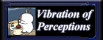WP List Pages - Seigey
This is a wordpress plugin, it's purpose is to create pages navigation using the wp_list_pages() function that includes dynamic menu highlighting of all parent pages. By simply adding "current_parent" into the css of all parent pages, it is hence possible to highlight the parent of the current page. While on current pages, a css tag of "current_page_item" will be added.
To install this plugin:
- Download this plugin.
- Upload this plugin to "wp-content/plugins" folder.
- Go to "Plugin Management" and activate it.
To uninstall this plugin:
- Go to "Plugin Management" and deactivate it.
Compatible with Wordpress 2.0 and above.
To run the plugin, insert the following code into "sidebar.php" or "header.php":
<ul>
<?php if ( function_exists(wp_list_pages_seigey) ) wp_list_pages_seigey('sort_column=menu_order' ); ?>
</ul>
Please note that all queries are the same as those in wp_list_pages(). For example: sort_column, exclude, depth, title_li,